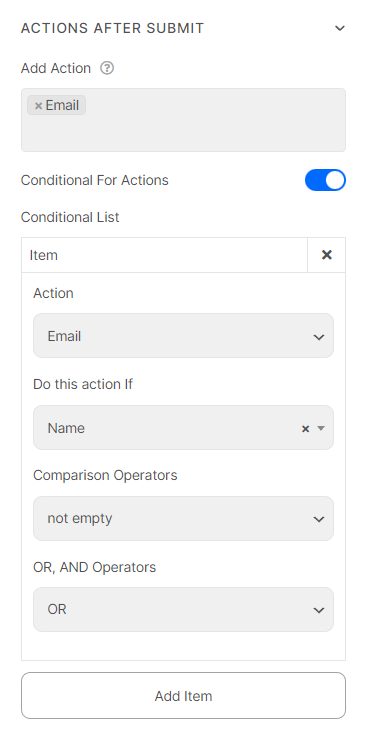Actions After Submit
“Actions After Submit”, actions will be triggered after users submit the form. There are many actions built in Piotnet Forms.
The actions
1. Email
Send email to assigned email address after the user submitted the form. I.e. send a confirmation email to your customer.
2. Email 2
Perform the email sending action with a different setup.
3. Booking
Use to submit in the booking form.
4. Redirect
Redirect users to another URL
5. Register
Use in register and login form builder
6. Login
Use in register and login form builder
7. Update User Profile
Use to update user profile
8. Webhook
Trigger webhook action to connect with services
9. Remote Request
Use to send form data to an endpoint with remote request action
10. Submit Post
Allows your users to submit posts, and edit posts. It supports Custom Post Type, Custom Taxonomy, ACF Field, ACF Repeater, Jet Engine, Toolset, Pods, and MetaBox. WooCommerce Add to Cart
11. MailChimp
Use in form integration with MailChimp
12. MailerLite
Use in form integration with MaillerLite
13. ActiveCampaign
Use in form integration with ActiveCampaign
14. HubSpot
Use in form integration with HubSpot
15. PDF Generator
Use to generate PDF file
16. Mailpoet
Use in form integration with MailPoet
17. ZohoCRM
Use in form integration with ZohoCRM
18. GoogleCalendar
Use to integrate form with Google Calendar
19. Webhook Slack
Use to integrate form with Slack
20. Sendy
Use to integrate form with Sendy
21. Twilio Whatsapp
Use to integrate form with Whatsapp
22. Twilio SMS
Allow users to send message to an assigned SMS
23. SendFox
Use to integrate form with SendFox
24. ConstantContact
Use to integrate form with ConstantContact
25. SendinBlue
Use to integrate form with SendinBlue
26. ConvertKit
Use to integrate form with ConvertKit
27. Twilio SendGrid
Use to integrate form with SendGrid
Add Actions After Submit
To add actions into forms, drop and drag the submit widget into position.
- Edit Submit button
- In Settings control tab, open ACTIONS AFTER SUBMIT, and put your mouse in Add Action field to open the actions list.
- Choose one or many actions in the actions list.
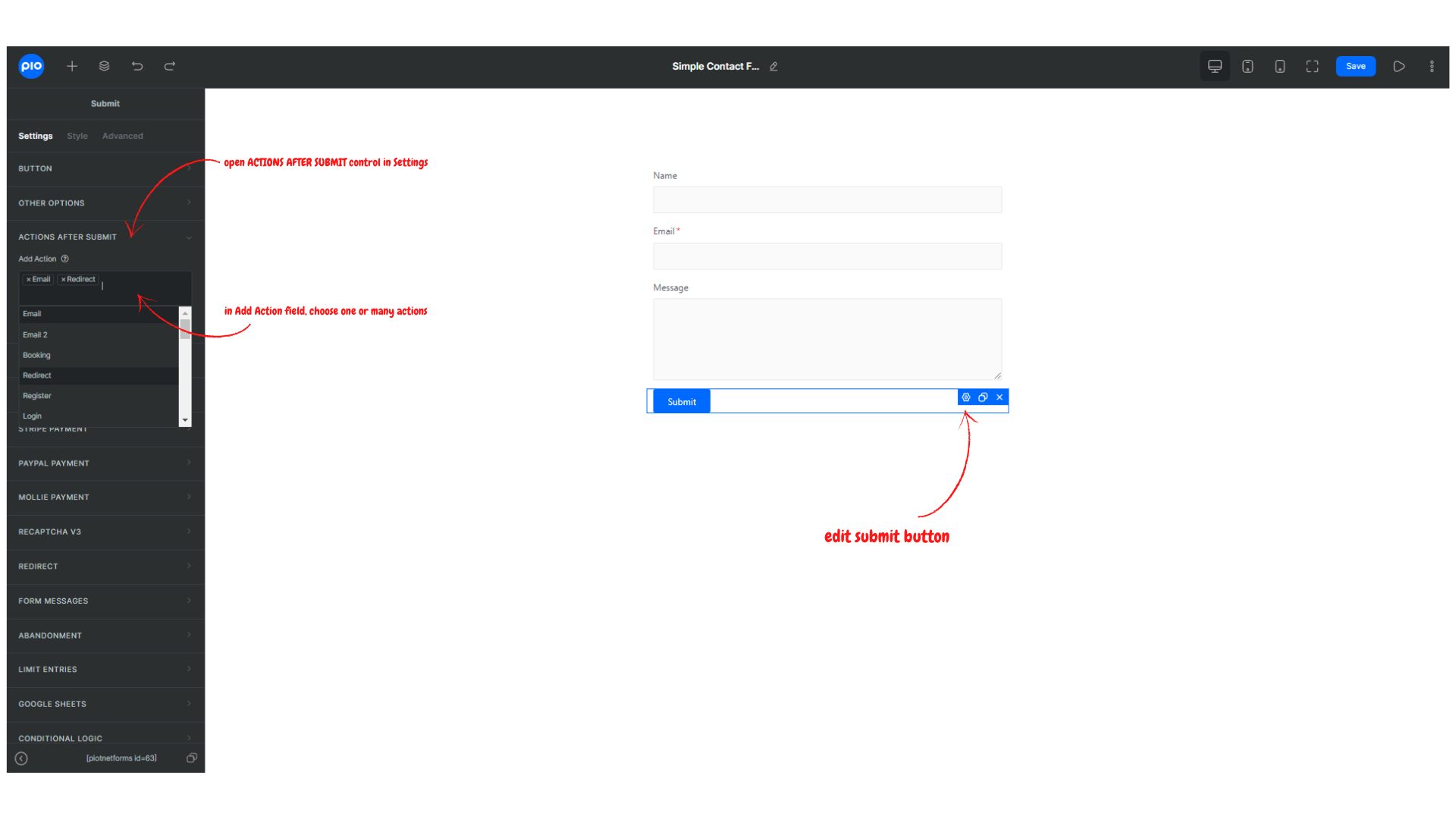
- Follow the actions detail document to finish the setup.
Remove Actions After Submit
In Settings control tab, open ACTIONS AFTER SUBMIT, in Add Action field, remove the unnecessary ones.
Conditional Logic
You can customize corresponding conditions to trigger single action