Sendinblue
Sendinblue is a SaaS solution for relationship marketing. We integrated Piotnet Forms with Sendinlue via API gateway. In Piotnet Forms, Sendinblue is displayed as an Action after Submit. Use the Action to optimize your marketing efficiency.
Perform the following steps to activate the feature:
Step 1: Create a form to collect necessary information
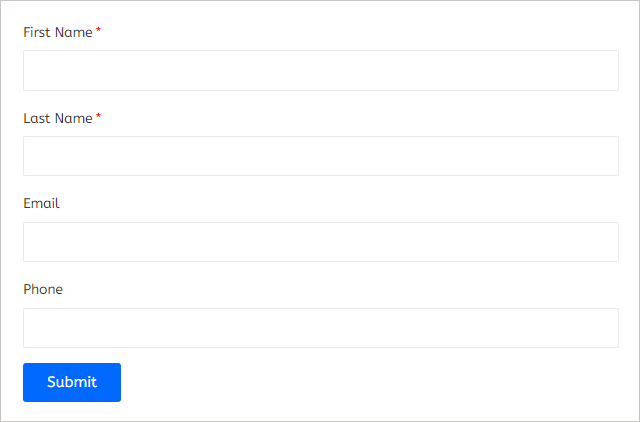
Step 2: Edit Submit button, select Action after Submit > Add Action > Sendinblue
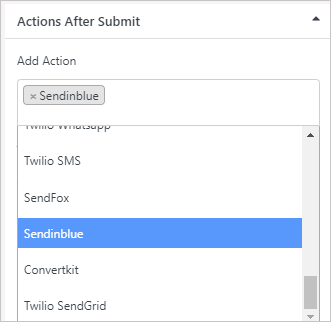
Step 3: Open Sendinblue edit section
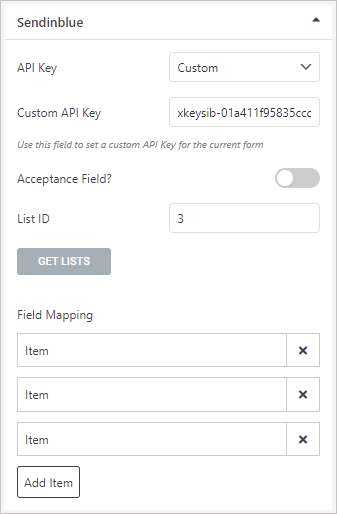
3.1. Setup API Key
- Default: back to the Admin Dashboard > Pionet Forms > Sendinblue Integration > Enter API key > Save Settings
- Custom: Enter API key into “Custom API key”
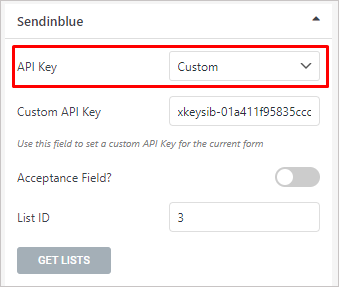
3.2. Acceptance field: Allow customers to choose if they want to receive notification emails from your business.
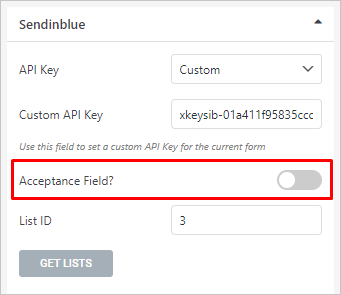
To do this: Create an acceptance field in the form > Enable “Acceptance field” > Copy shortcode of the acceptant field and paste into “Acceptance field shortcode”
If customers tick the field, their information would be saved in Sendinblue, otherwise information wouldn’t be saved.
3.4. After obtaining the API key information, click GET LIST to get a list of IDs from Sendinblue
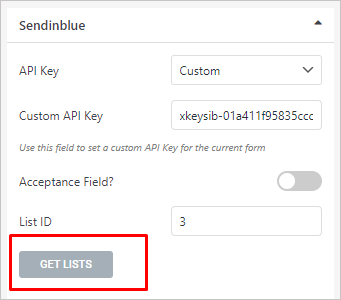
3.5. After getting the list of IDs, select appropriate ID, fill in the List ID to save customers information.
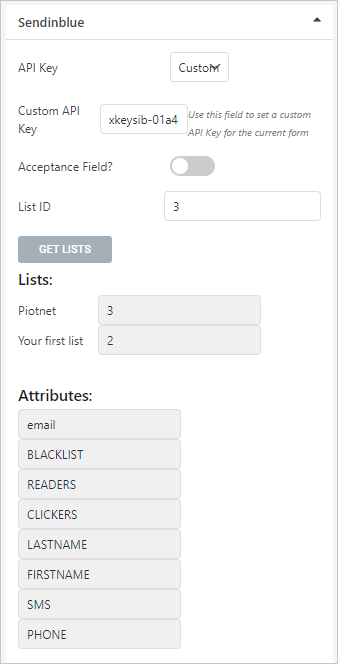
3.6. After getting list ID and Attributes in step 3.5, mapping those into correspondent fields
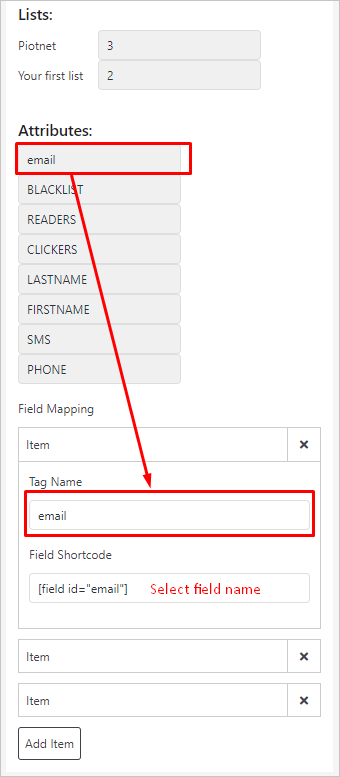
Step 4: Complete all Field Maps and check the active form to be sure if your form works properly
Now your form is connected to Sendinblue, information would be forwarded from the form to your Sendinblue account. You can use the data for futher campaigns.

