GetResponse Integrate and Usage
Piotnet Forms GetResponse is an Action After Submit which uses GetResponse API port to submit customer information, aiming to maximize marketing support for businesses. To use the GetResponse API on Piotnet Forms, you need to follow the steps below:
Step 1: Create a form with the necessary information
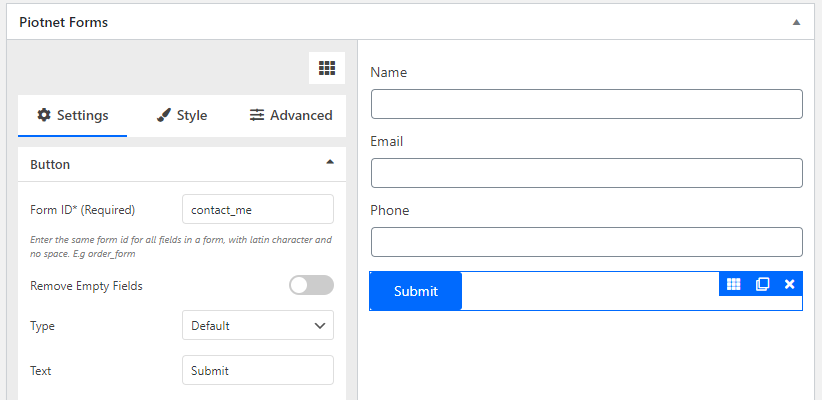
Create new form
Step 2: Click the Submit button and select Action After Submit → Add Action select GetResponse.
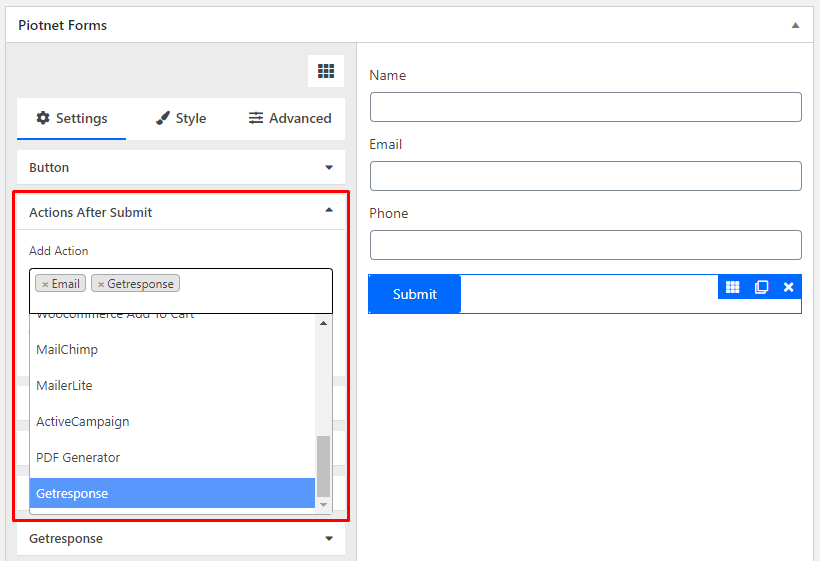
Select Action After Submit GetResponse
Step 3: In the GetResponse section, select the API key:
– For Default you need to enter the information API key in the Piotnet Forms settings of the website: Piotnet Forms → Setting → GetResponse Integration
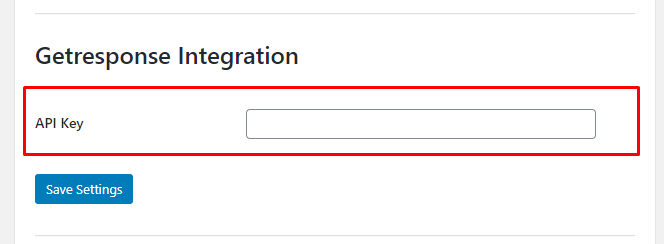
Enter default API key
– For Custom API key, you need to enter information in the Custom API Key field below.
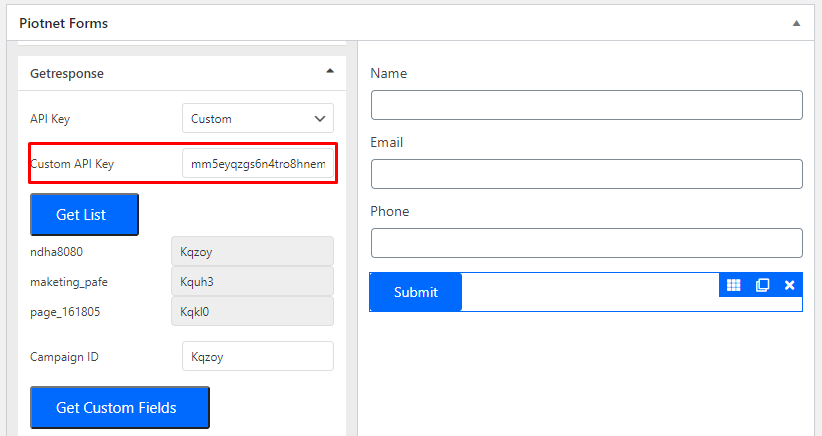
Enter custom API key
Step 4: After entering the API key click Get List to retrieve the ID list of Email marketing lists from GetResponse
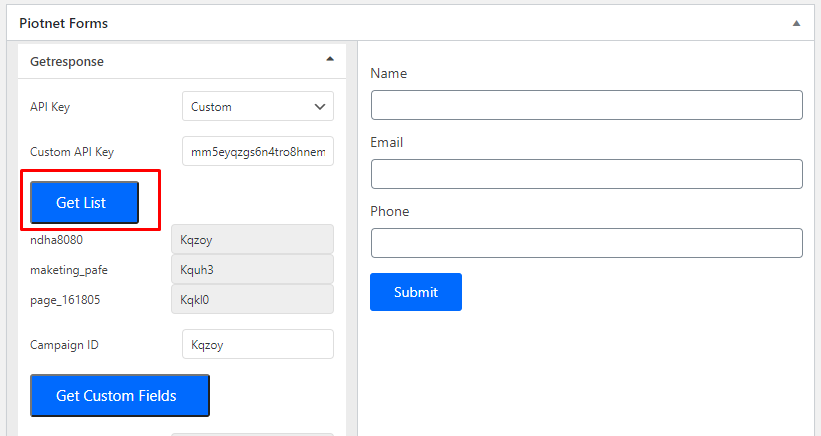
Get list ID
Step 5: Select the ID list obtained in step 3, copy and paste it into the List ID field
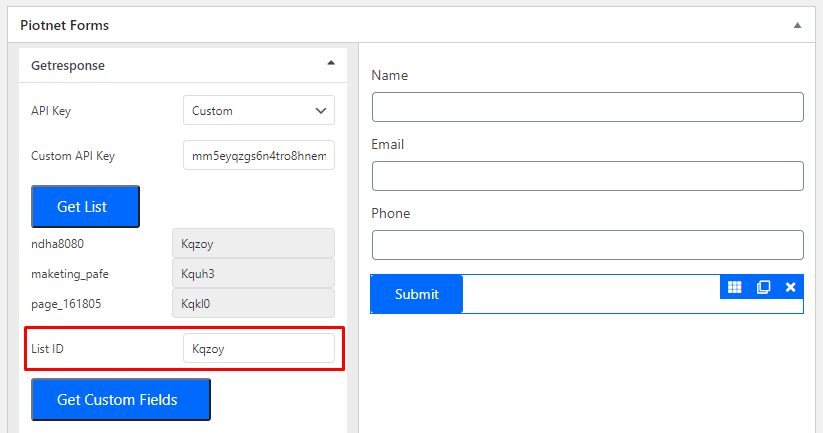
Enter List ID
Step 6: Click Get Custom Fields to get a list of ID field from GetResponse

Get custom field
Step 7: Add item field mapping and copy Tag Name and Shortcode
- Add Field Mapping
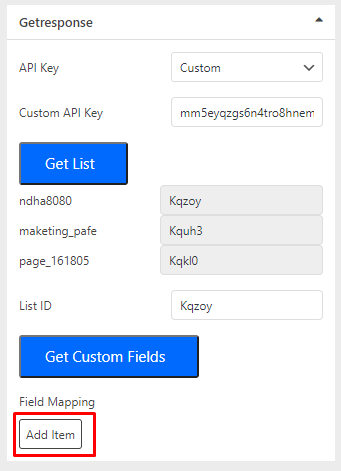
Click Add Item
- Copy Custom Field paste to Tag Name
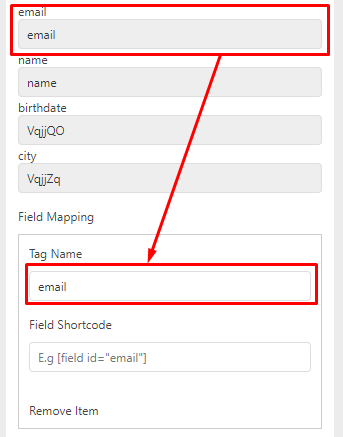
Copy Custom Field to Tag Name
- Copy short code paste to Field Shortcode
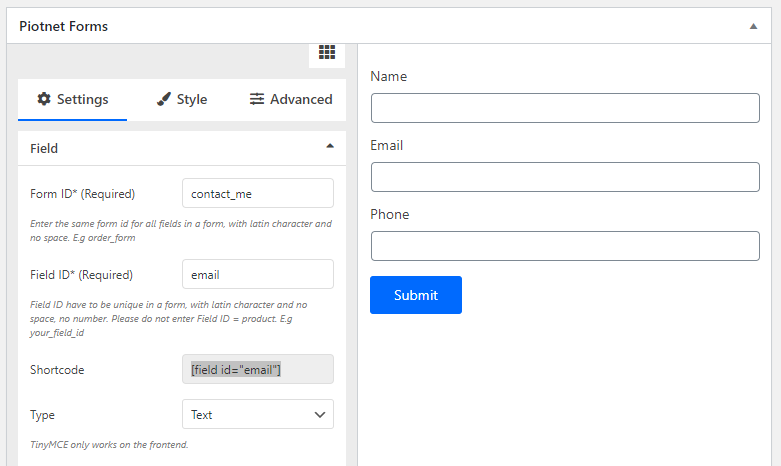
Copy Shortcode email (click email field copy shortcode)
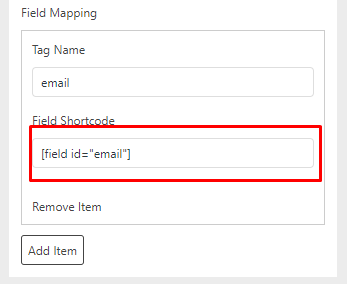
Paste to Field Shortcode
After completing all fields, click save and check the form submit.
Example:
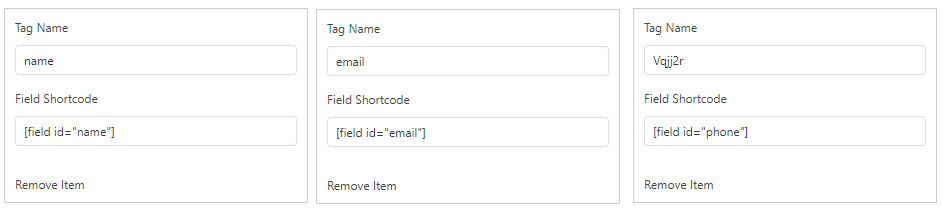
Completed all field mapping
Now, your GetResponse Integrated form is ready to join your campaign.
One small note: please remember to enter the Country code for the Phone field.

