How to customize Frontend Post Submission
This Post Submission empowers your users to submit posts, and edit/delete posts on the frontend. It supports Custom Post Type, Custom Taxonomy, ACF Field, ACF Repeater, Jet Engine, Toolset, Pods, and MetaBox.
Create Fields in your form
- Title* Required (Text Type)
- Content (TinyMCE/Textarea Type)
- Feature Image (Image Upload Type)
- Terms Select (Type Terms Select)
- Custom Fields (any Field Type)
Add and Edit a Submit Button
Create a Submit Button > Actions After Submit > Add Submit Post
Edit Submit Button > Scroll to Submit Post Section
Enter your Title Field Shortcode (Required), Content Field Shortcode (Option), and Featured Image Field Shortcode (Option)
Custom Fields
General Custom Fields
It supports Custom Post Meta, ACF Field, Jet Engine, Toolset, Pods, and MetaBox.
Click on Submit Button > Custom Fields List > map sequentially your custom field slugs, Field Shortcodes, and custom field types.
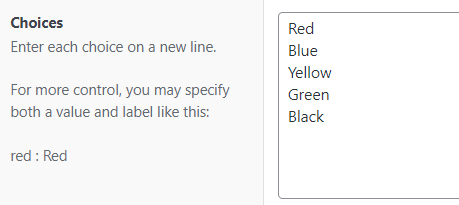
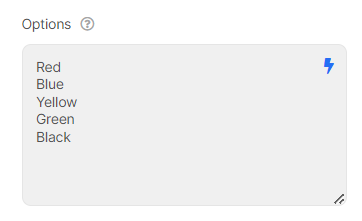
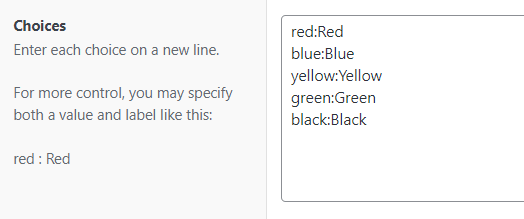
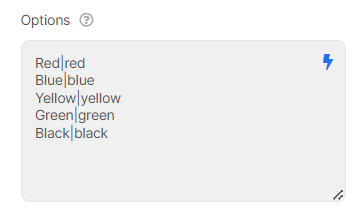
Combine Repeater Fields
It supports ACF Repeater, Jet Engine Repeater, and MetaBox Group.
Step 1:
Firstly, Create MetaBox Group Fields like this
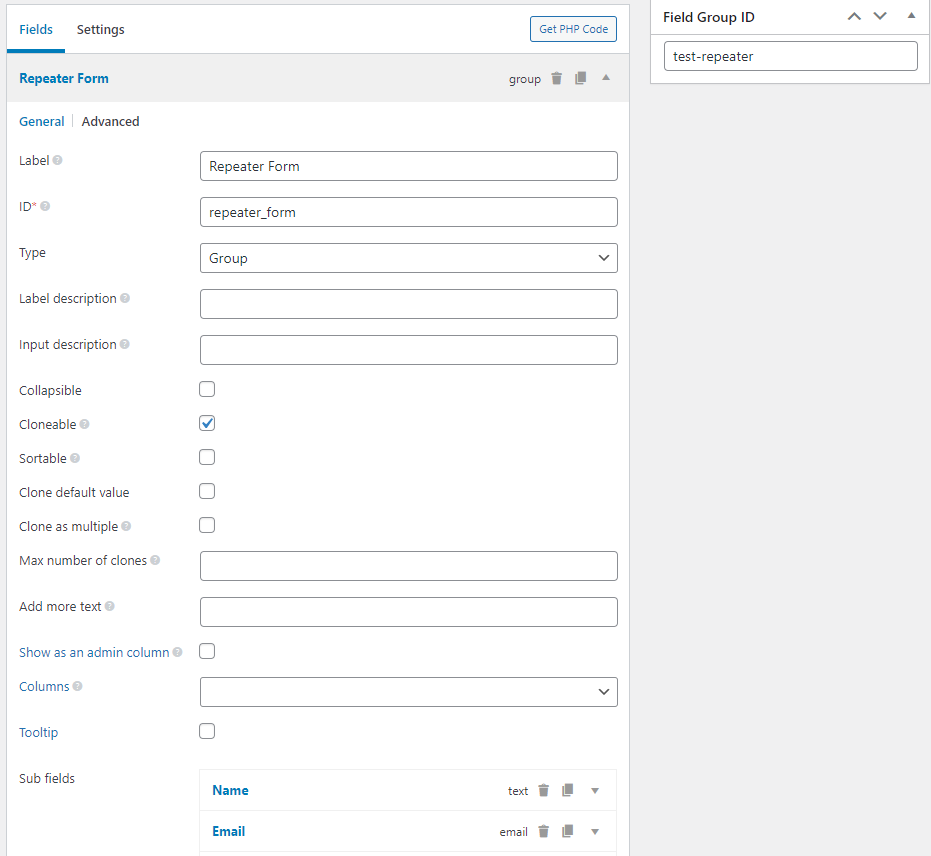
There are 3 important elements: ID, Field Group ID and Clonable checkbox
Step 2:
Secondly, create Repeater Fields with Repeater ID (Piotnet Forms) = ID in your MetaBox Field Setup
This is a tutorial on how to create repeater fields
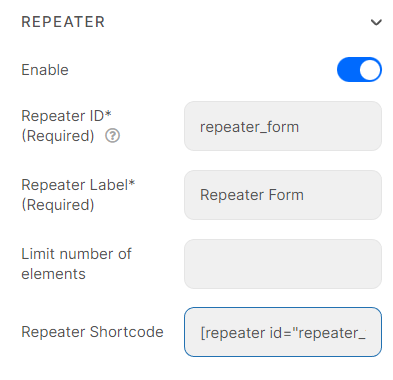
Section > Advanced > Repeater.
Put Fields into that Section with the Field IDs = IDs of the Sub Fields. (Mandatory)
Note: Avoid using common words like “image” “date” and “time” for custom field slug.
Step 3:
Then Editing Submit Button > Submit Post > Custom Fields > Map repeater elements
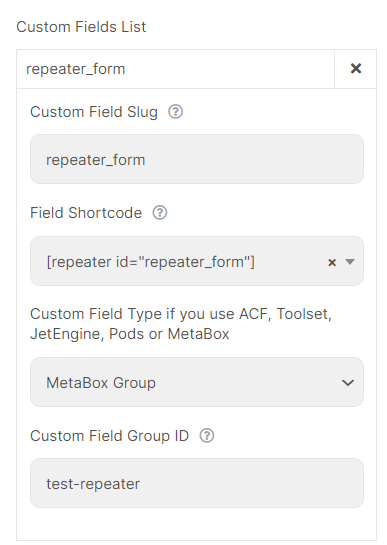
Step 1:
Create ACF Repeater Fields as in the illustration below
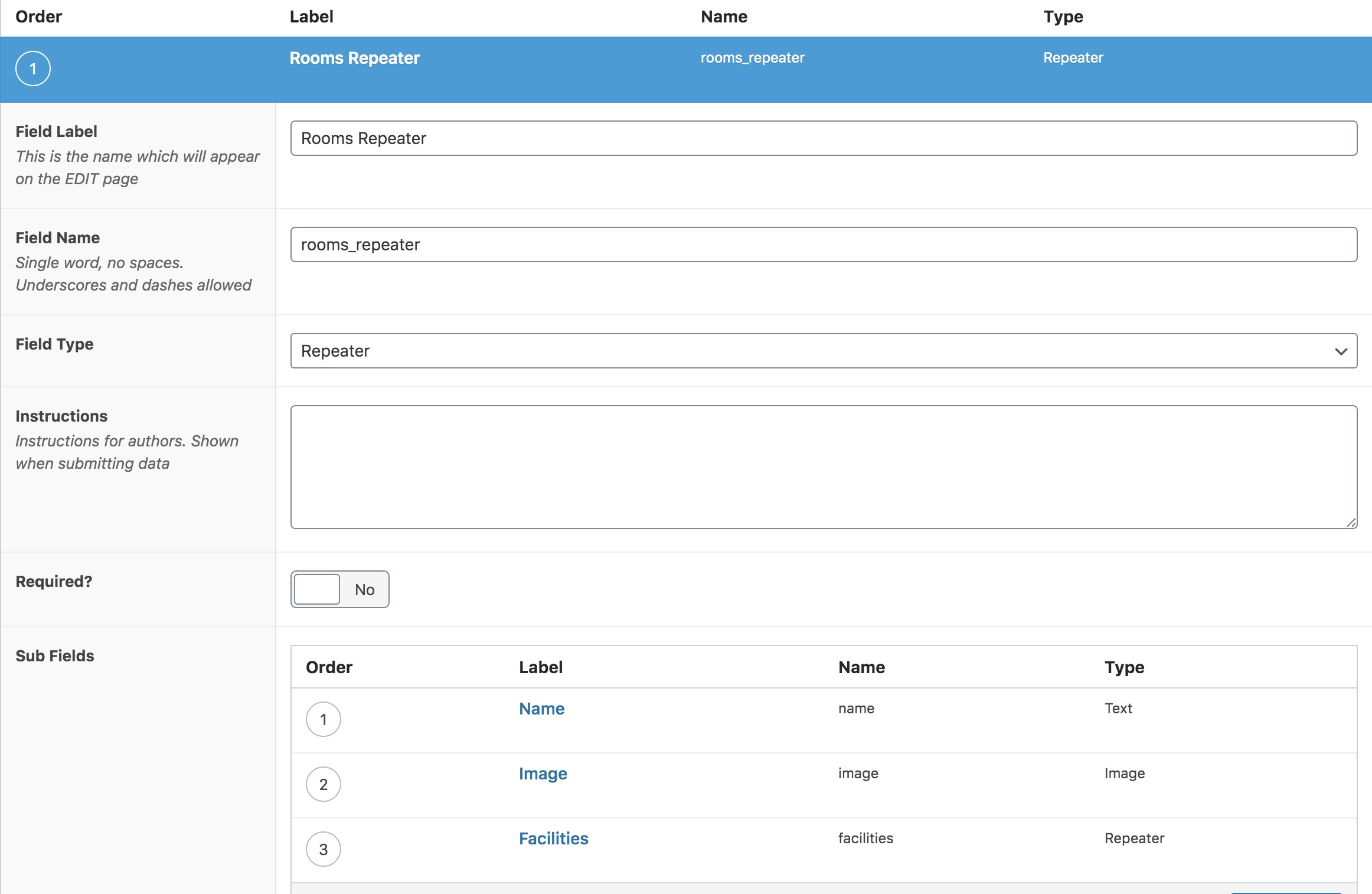
Create JetEngine Repeater Fields.

Step 2:
Create Repeater Fields with Repeater ID = Repeater Name in your ACF Field/JetEngine Field.
This is a tutorial on how to create repeater fields https://piotnetforms.com/docs/repeater-fields-multi-level-nested/
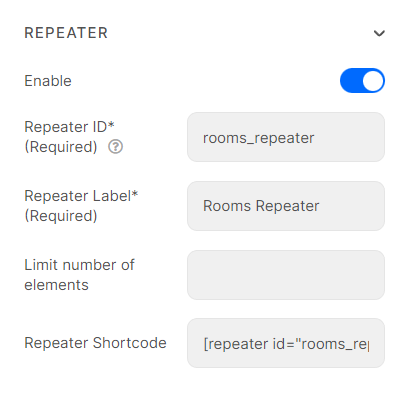
Section > Advanced > Repeater.
Put Fields into that Section with the Field IDs = IDs of the Sub Fields (Mandatory), such as name, and image.
Step 3:
Then Editing Submit Button > Submit Post > Custom Fields > Map your repeater fields
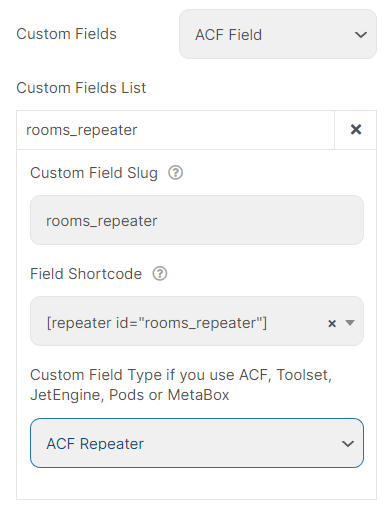
Edit Post Shortcode
Add this shortcode to your single template.
The shortcode will be changed if you edit this form, so you have to refresh piotnetforms Editor Page and then copy the shortcode. Replace “YOUR-PAGE-URL-CONTAINS-THIS-FORM” with your Page URL containing your Submit Post Form.
Tip: to easily copy this shortcode, you can triple-click it (the URL will be highlighted)
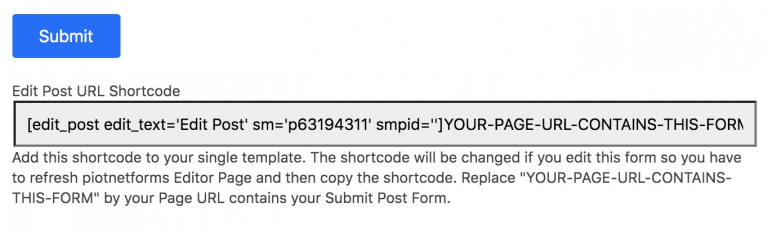
Delete Post Shortcode
In the same way, add this shortcode to your single template.
The shortcode will be changed if you edit this form, so you have to refresh the Editor Page and then copy the shortcode. Replace “http://YOUR-DOMAIN.piotnet.com” with your Page URL containing your Submit Post Form. Replace sm=’p85459111′ and smpid=’233′ with the sm argument and smid argument in “Delete post shortcode”
Tip: to easily copy this shortcode, you can triple-click it (the URL will be highlighted)

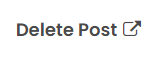
Redirect Action
To redirect users to the post they just created:
Add Redirect feature from Actions After Submit and set Redirect URL = [post_url]
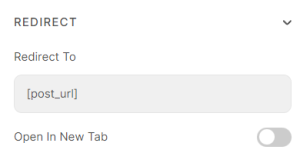
Only show the Form if the user logged in
Put the form into a Section
Edit Section > Advanced > Conditional Visibility

