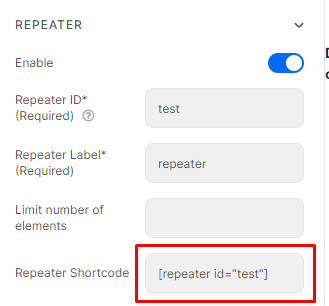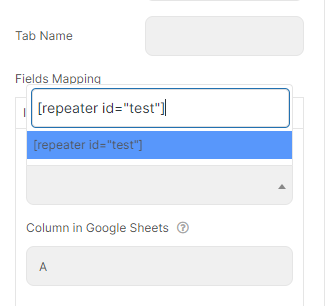Google Sheets Connector
With the aid of Google Sheets Connector integration, you are able to organize your data effectively. To automatically forward form entries to your spreadsheet, you can integrate your forms with Google Sheets. Your spreadsheet will immediately receive any new form data so you and your team can view and analyze it right away.
Detailed Tutorial to integrate Google Sheets
Step 1: Enable and configure Google Sheets API
Enable the Google Sheets API at https://console.developers.google.com/apis/library,
Then please follow our tutorial illustrations below to integrate Google Sheets.
Step 2: Add Google Sheets API Keys
Add Google Sheets Integration keys.
Go to Dashboard > Piotnet Forms > Settings > Integration > Google Sheets Integration > Fill out Client ID and Client Secret
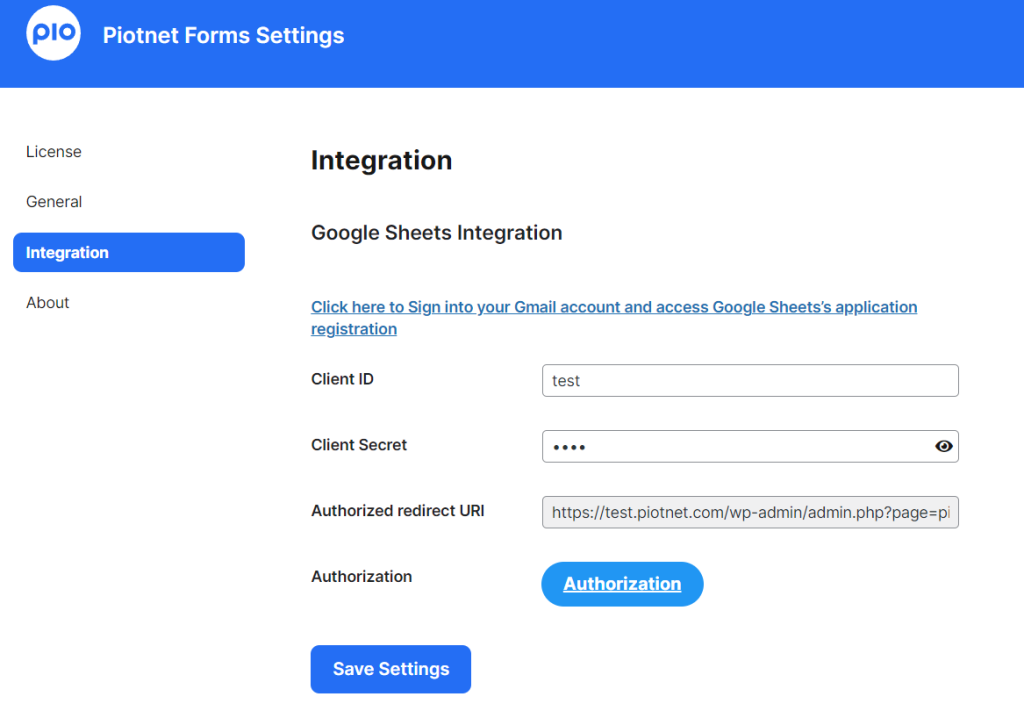
Click “Save Setting”, then “Authorization”
Step 3: Create your own form
Create a new form with the Name and Email fields, for example.
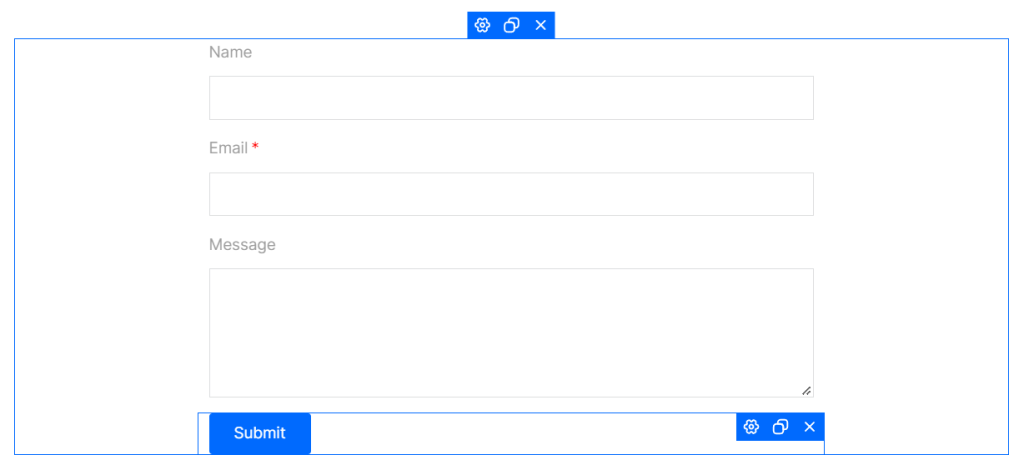
Step 4: Enable Piotnet Forms Google Sheets Connector (Submit Button) after creating a new form.
You just need to add Google Sheet ID, Tab Name, Shortcode field, and Column in Google Sheets.
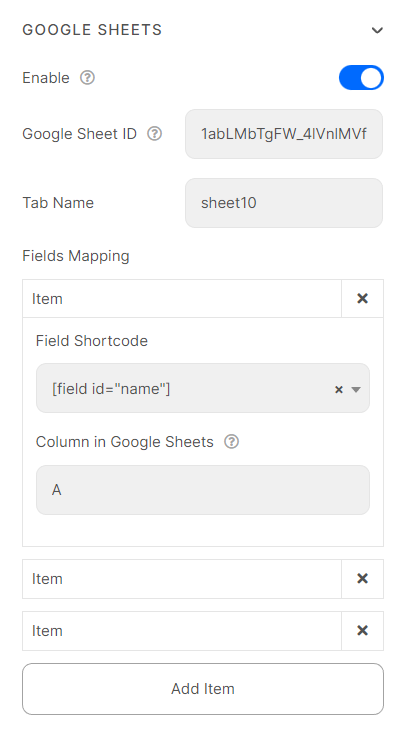
Custom Tab Google Sheets
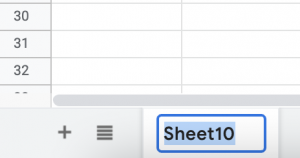
Mapping Repeater section:
Add the repeater shortcode into the Fields mapping: