Conditional Logic
Piotnet Forms Conditional Logic helps you to set your form’s activties based on conditions. Due to actual conditions, your fields, submit button, section or any widget could be show, hide or have different values.
For example: If you want to show Food Select Fields if Order box has been checked:
First, Create a simple form as the image below.
Next, Edit Food Select Field > Settings Tab > Conditional Logic.
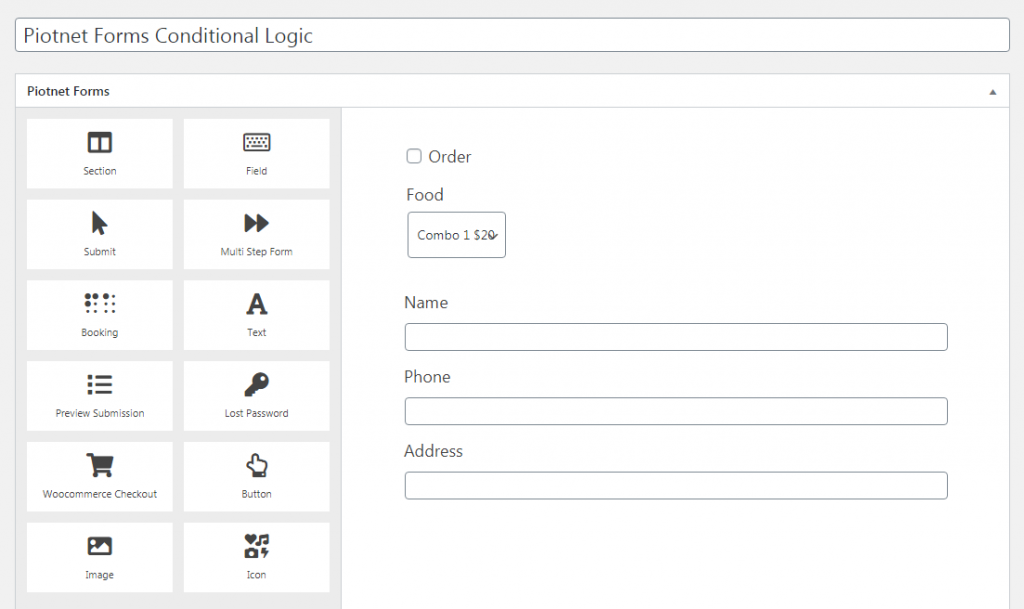
Click Enable to get start. And, click Add Item to add conditions.
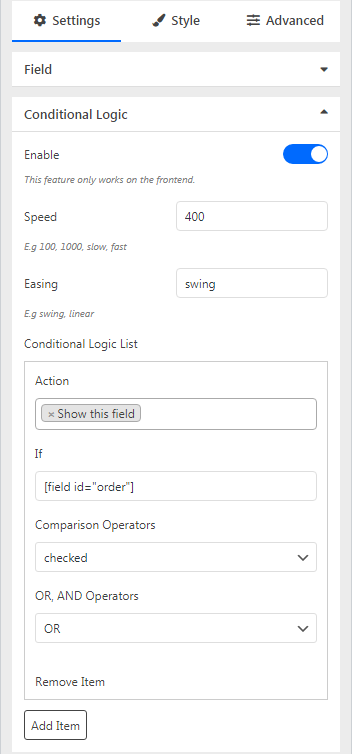
In Conditional Logic List:
- Action: set Show this Field or Set value;
- If: put shortcode of the field which you want to apply condition;
- Comparison Operators: there are options for you such as not empty, empty, equals, not equals, >, >=,<,<=, checked, unchecked or contains;
- OR, AND Operators: set relation between conditions.
Don’t forget to click Save.
Conditional Logic for Sections:
Edit Section > Advance Tab > Conditional Logic > Click Enable:
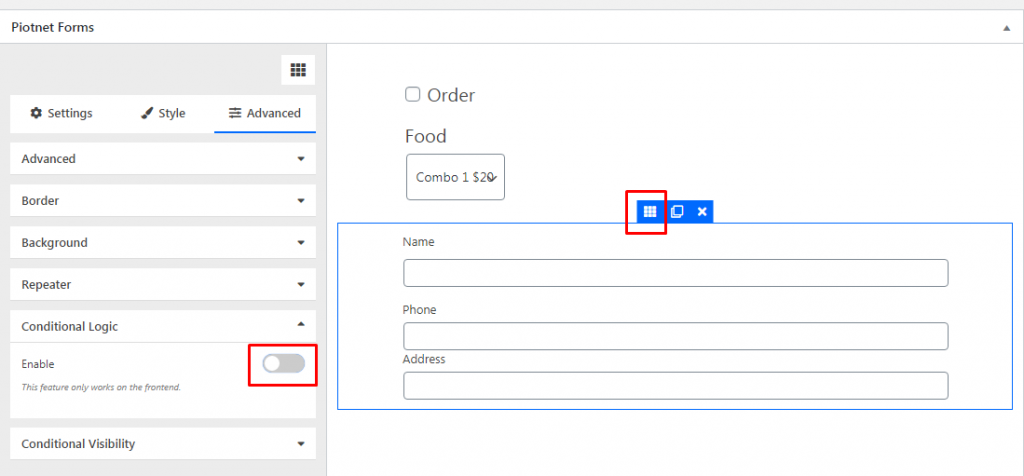
Instead of using shortcode, you will add Field ID in If box:
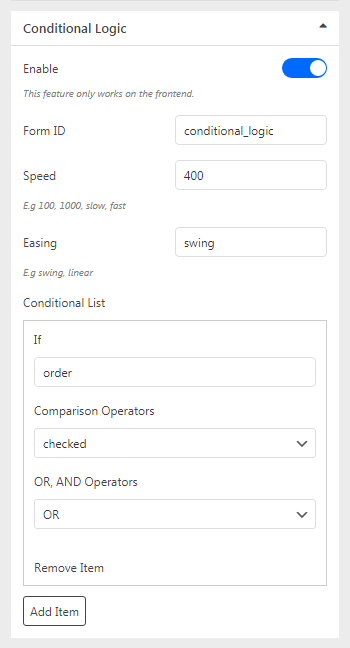
A view of the form:
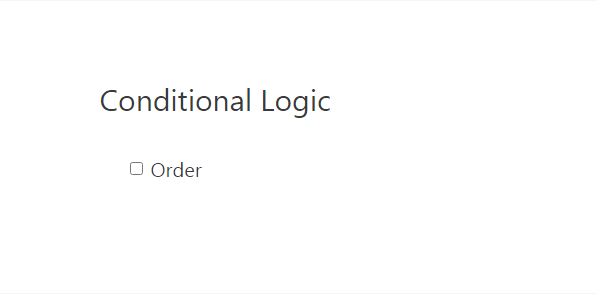
Finally, checked Order box, Food Select field and Section will appear:
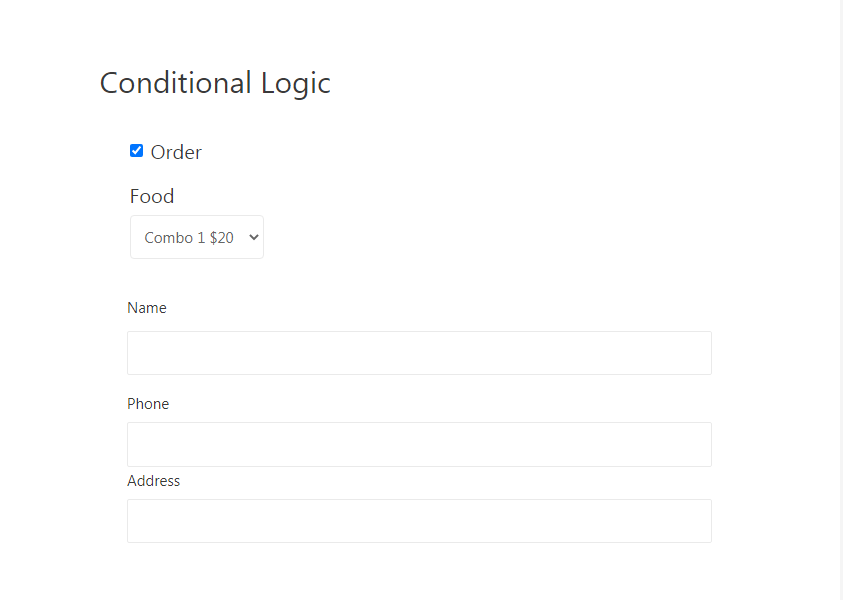
Above is just a simple example. Use conditional logic allow you to perform many complicated forms for your needs.

