Add Mollie Payment to your form
Mollie Payment is a payment gateway which integrated many payment methods: Credit card, Apple Pay, Paypal, Bancontact, etc. Mollie makes payment “be effortless”.
We integrated Mollie with Piotnetforms so you can easily use Mollie together with Piotnetforms.
STEP 1: Enable Mollie Payment in Piotnetforms
- Access Mollie Payment and choose “View API Keys”
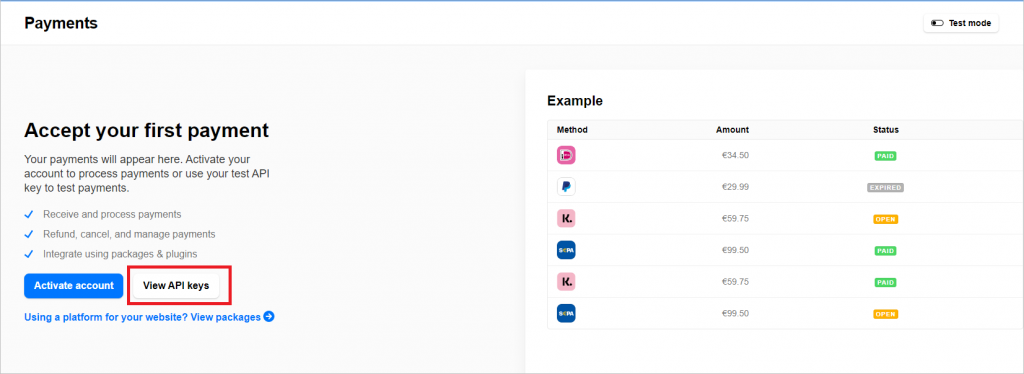
- Use Test API key for experiement, use Live API key for actual perform. Copy the API key.
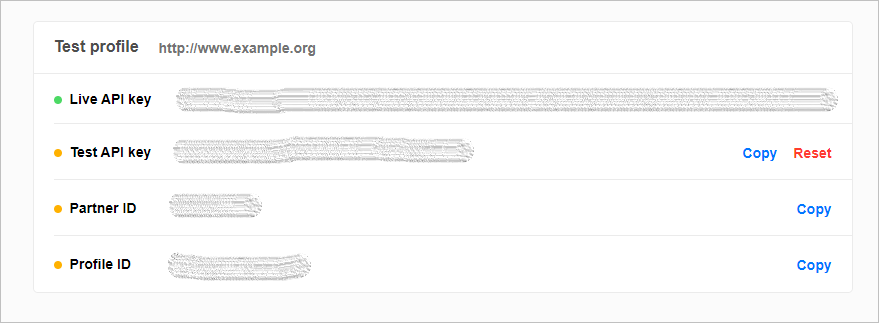
- Access: Dashboard > Piotnet Forms > Mollie Payment, paste the API key and save settings.
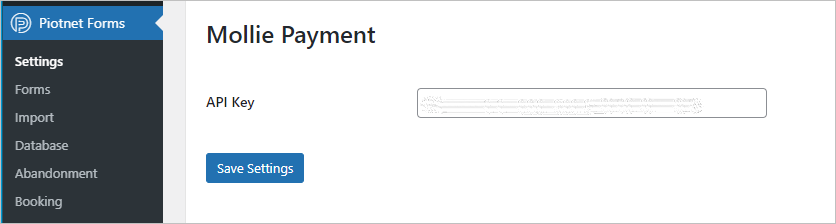
STEP 2: Setup Mollie with a form
- Create a form with necessary fields
- Choose Mollie Payment section, enable Mollie Payment
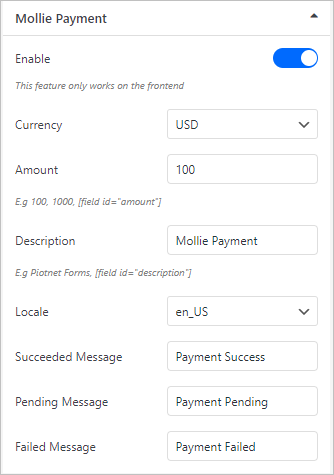
- Enter essential information:
- Currency: assign payment currency
- Amount: assign payment amount. You can use shortcode to apply dynamic payment amount.
- Description: default payment description. You can use shortcode for dynamic payment description.
- Locale: assign language in payment.
- Notification: custom your message for success/error payment.
- Click Update after finish setting. Now your form is ready for Mollie Payment.
- Submit the form and check the results
- Small note for you: After a success payment, information of the form will be stored in Mollie Payment > Transactions > Payment > Select a Payment > Metadata.

