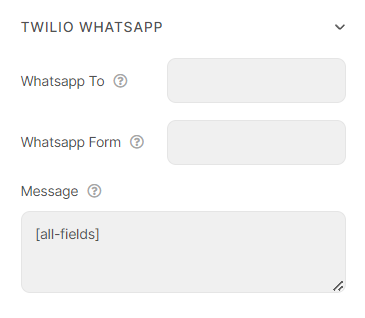Twilio Whatsapp
Twilio WhatsApp allows you to create a form in which your customers can send messages directly to an assigned WhatsApp.
To use the feature, please perform the following steps:
Add Account SID and Author Token
Visit https://www.twilio.com/console to find your unique Account SID and Auth Token
You can reveal your auth token by clicking on the eyeball icon:
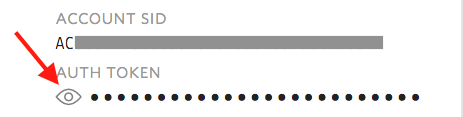
Go to Dashboard > Piotnet Form > Settings > Twilio Integration> Enter Account SID and Author Token > Save Settings
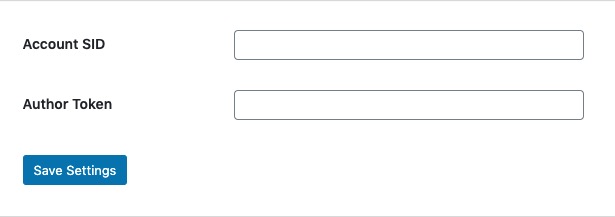
Create a form and set Twilio Whatsapp parameters
Create a form to collect the necessary information
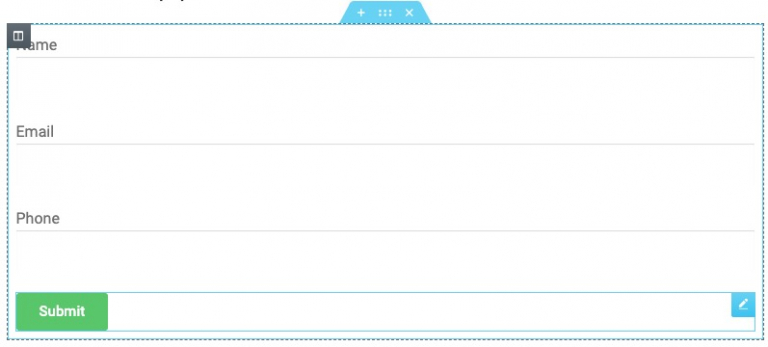
Edit Submit Button, select Action After Submit → Add Action → Twilio Whatsapp
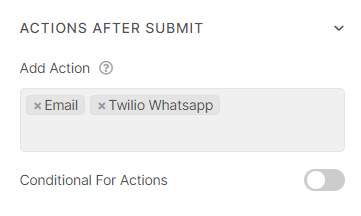
- Enter “WhatsApp To” and “WhatsApp Form”
- Cutomize your message