PayPal Payment
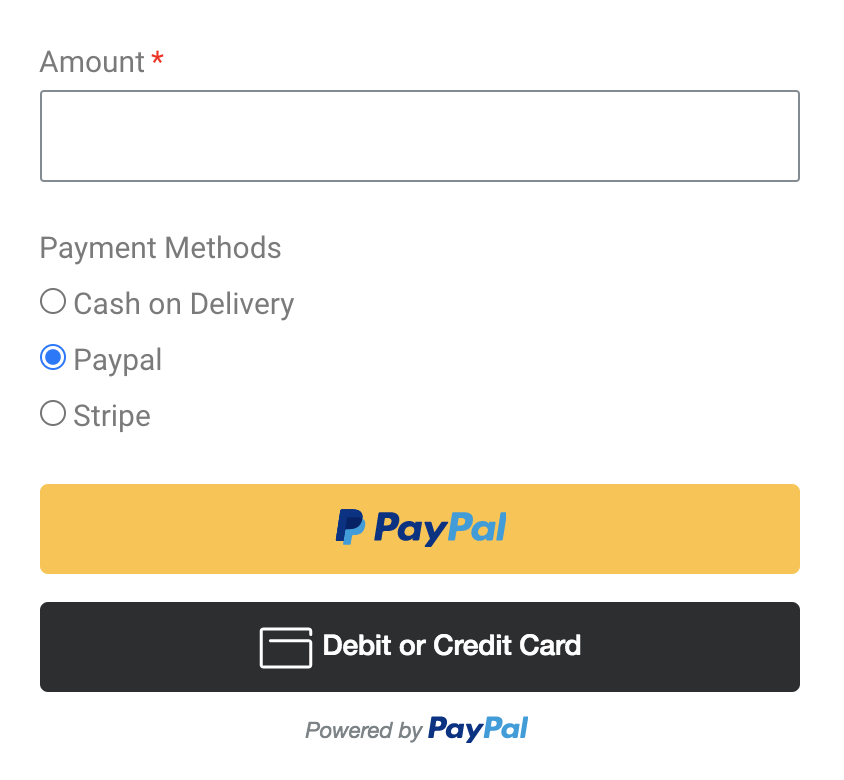
Step 1: Connect the PayPal Client versus Piotnet Forms
Create an app and get the Client ID by accessing this URL:
https://developer.paypal.com/developer/applications/
Click on My Apps & Credentials Dashboard > Sandbox/Live Tab > Access the Default Application or create a new one.
You can test with the Sandbox App or Go Live with the Live App
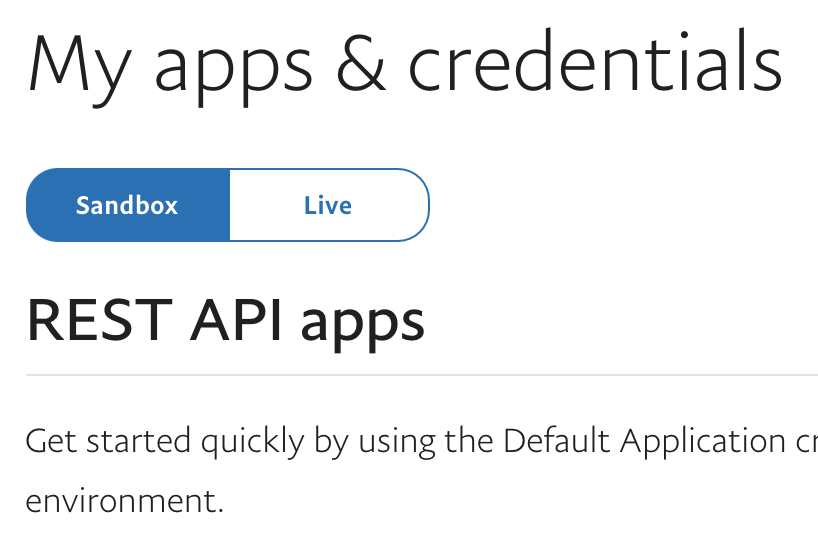
Copy the Client ID and Client Secret.
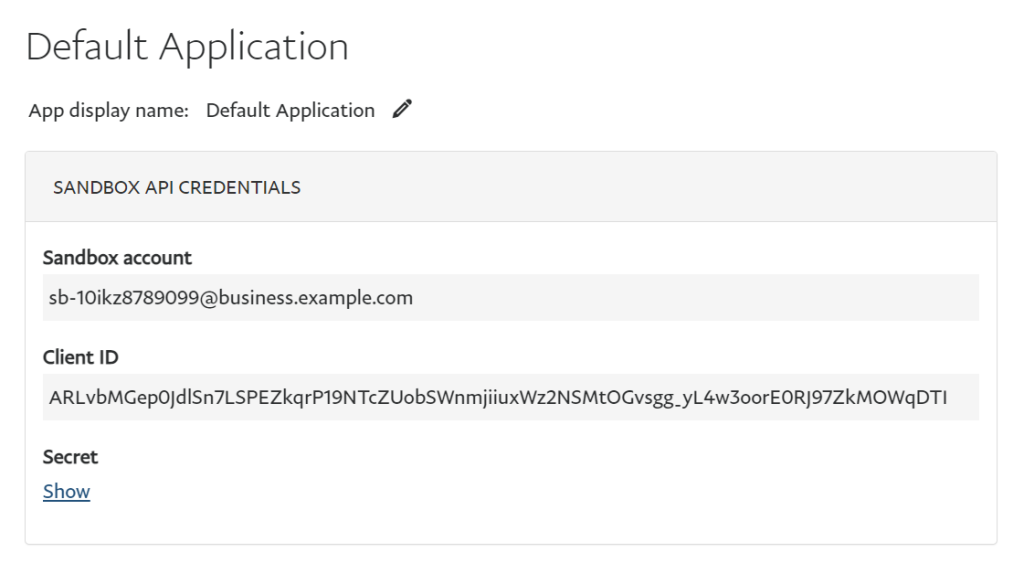
Go to your WP Dashboard > Piotnet Form Settings > PayPal Integration > Add your Client ID and Client Secret > Save Settings
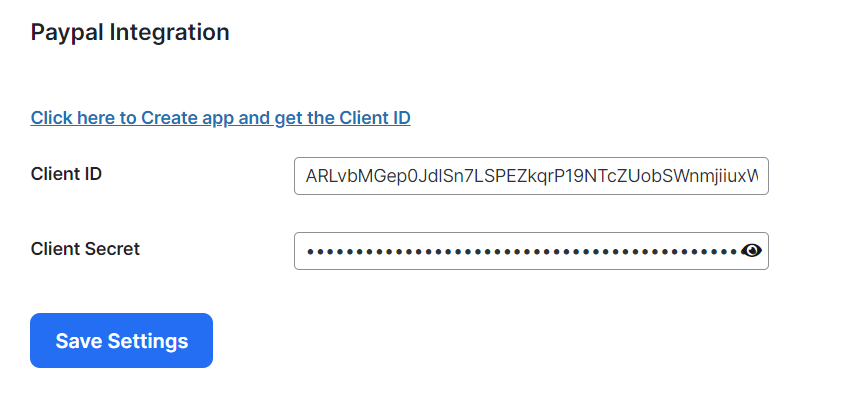
Step 2: Create your own form
Create your form by Piotnet Form Builder widgets
Step 3: Choose your appropriate action in the Submit Button
When clicking on the Submit Button, you can recognize that there are two PayPal actions:
- PayPal Payment: Application for your basic meets. The user just needs to pay once time.
- PayPal Subscription: Application for recurring payment. Once the customers give permission, the amount will be automatically deducted at predefined intervals until the customer retracts their permission or the subscription expires.
PayPal Payment (Once time paid)
Click on Submit Button > Scroll to PayPal Payment > Enable
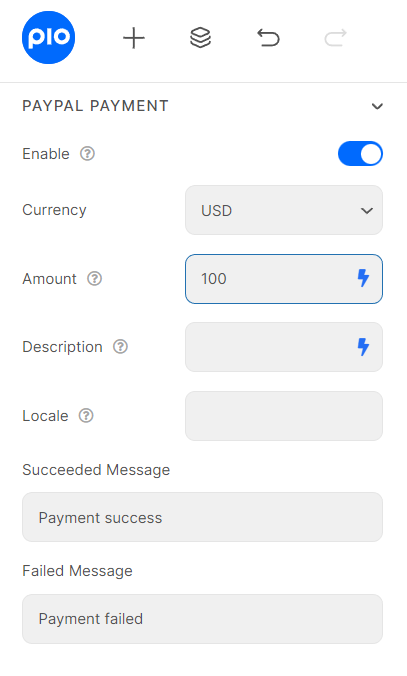
You can set a fixed amount or get the Amount value from a field by using the field shortcode
(E.g. 100, 1000, [field id=”amount”] )
PayPal Subscription (Recurring Payment)
Before processing an official Live Setup, you should try to apply for a Sandbox test.
Create an account or use the default account at https://developer.paypal.com/developer/accounts
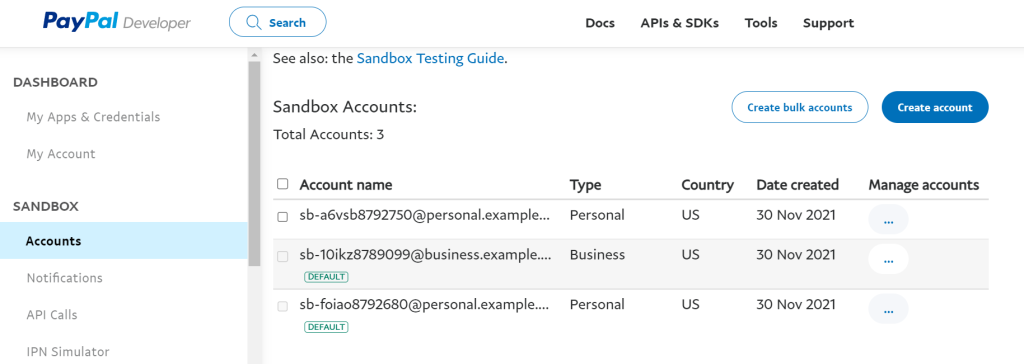
Then log in to Sandbox Site: https://www.sandbox.paypal.com/us/signin
Click on Pay & Get Paid Panel > Accept Payment > Subscription
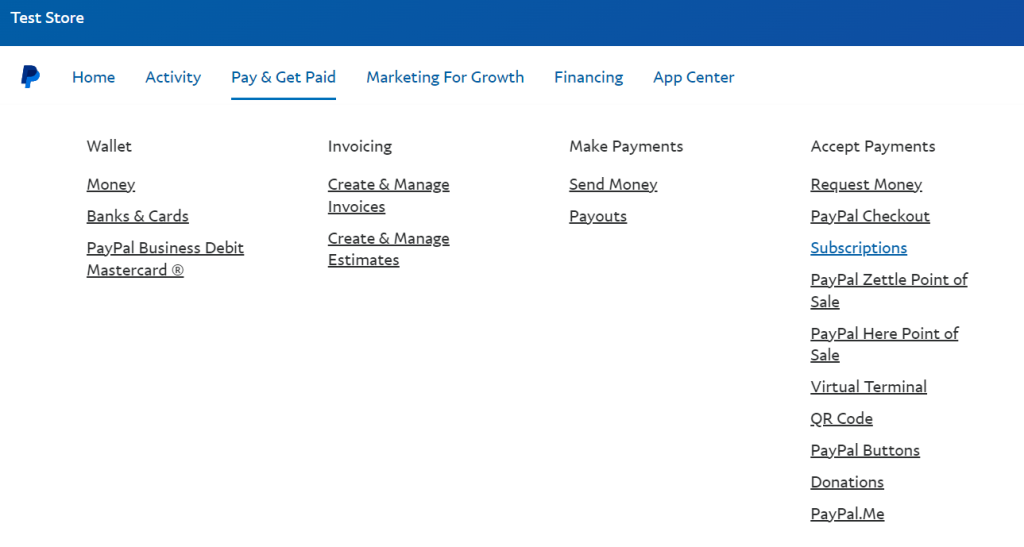
Create your specific Subscription plan
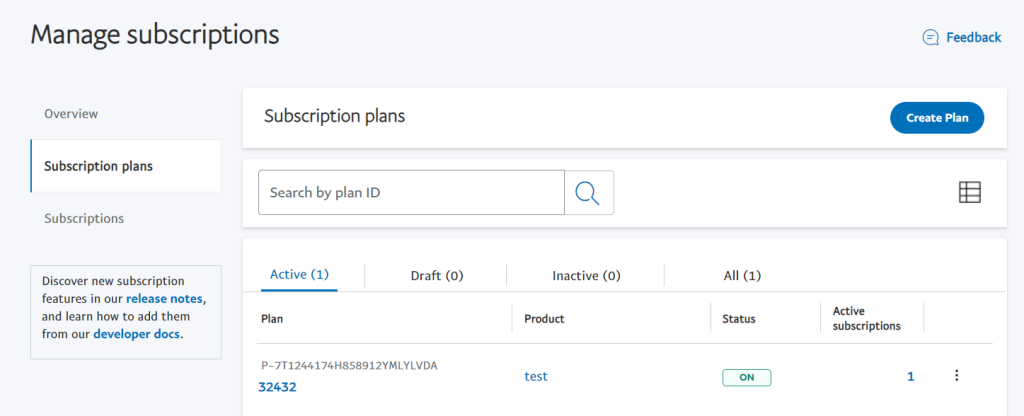
Back to your Form, click on Submit Button > Scroll to PayPal Subscription > Enable
Click on Get Plan button and embed it into the Plan ID right below it.
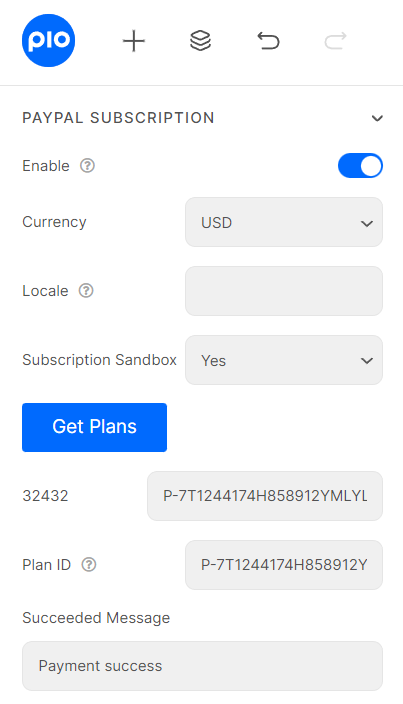
Set up your Live Mode similarly to the Sandbox Test Setup.
Step 4: Combine other methods
If you have multiple payment methods, you have to create a Payment Methods field ( Select, Radio, Image Select ) with options like this:
- PayPal
- Stripe
And then Enable Option
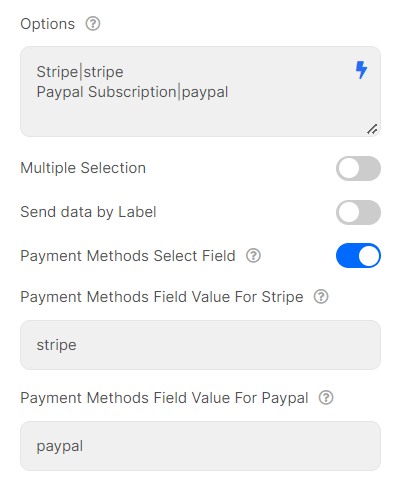
Noted: If you were using the test key, you have to use Sandbox account to test the Payment. Click on this link to create the Sandbox account: https://developer.paypal.com/developer/accounts/

