Mailpoet
We integrated Piotnet Forms form with MailPoet as an “Action after submit”.
The feature is used to store customers registration information for the purpose of using it in marketing campaigns. To use MailPoet, please perform the following steps:
The feature is used to store customers registration information for the purpose of using it in marketing campaigns. To use MailPoet, please perform the following steps:
Step 1. Install the MailPoet plugin.
Step 2. Create a form to collect the necessary information.
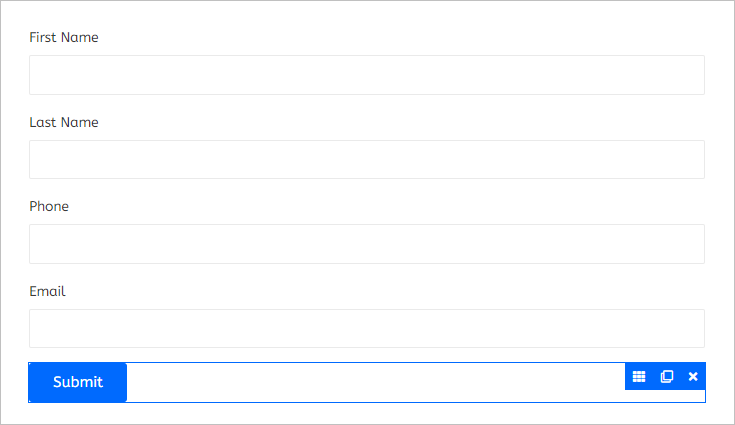
Create Form
Step 3. Click submit button, select Action After Submit → Add Action → Mailpoet
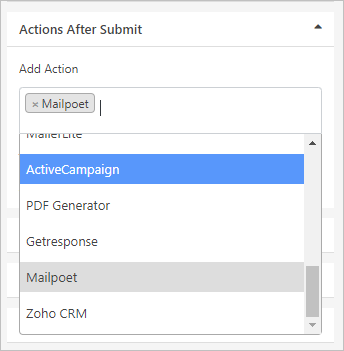
Step 4. In the Mailpoet section, we have some options:
- Send Confirmation Email:
– If Yes, an email will be sent to customers for confirmation of registration. Then the customer registration information will be saved with the status Subscribed.
– If it is No, no email will be sent to the customer for confirmation. The customer information will then be saved as Unconfirmed. You can change the status on the admin page: MailPoet → Subscribers.
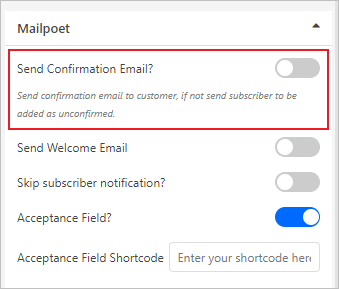
- Send Welcome Email: If yes, a welcome email will be sent to customers.
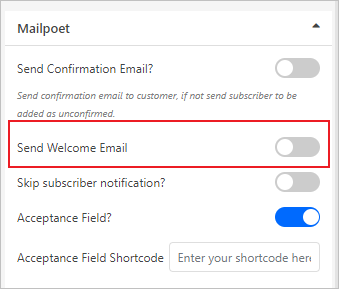
- Skip subscriber notification: Skip notifications when members register.
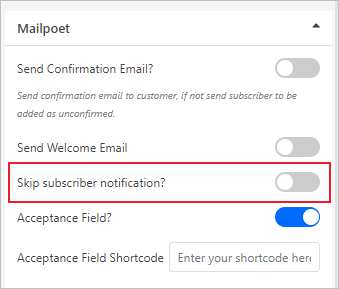
- Acceptance Field: uses conditions for users to agree to receive notification emails and save user information.
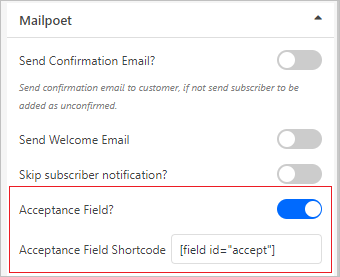
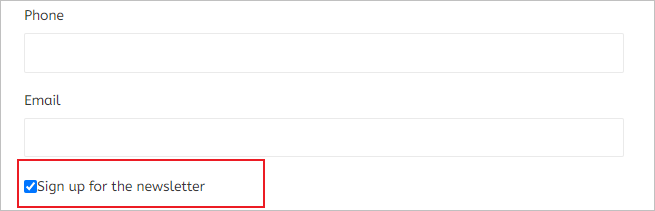
Step 5: Select lists: You can select the created lists to save member information.
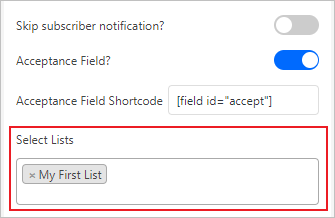
Step 6: Click GET CUSTOM FIELDS to get a list of custom fields.
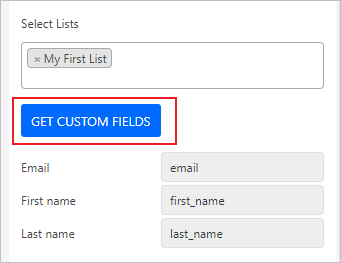
- To create custom fields, you need to go to the admin page: MailPoet → Forms → Edit → Click and add custom fields;
Step 7: After having the list of custom fields, make the mapping field.
* Example (Field Email):
– Tag Name: Copy custom field to field Tag Name
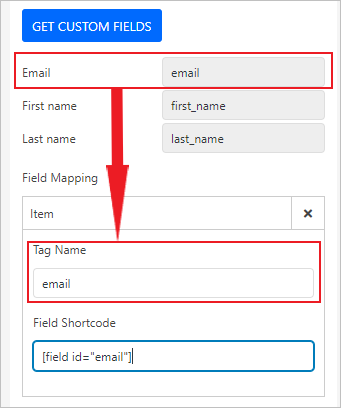
– Shortcode: Copy field Shortcode to Field Shortcode (click field email to get copy shortcode).
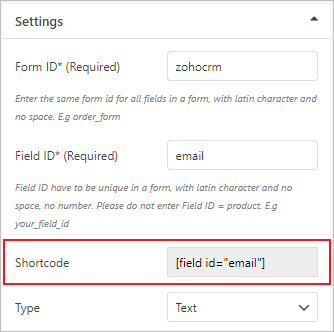
Field Shortcode
Step 8: Complete all the Field mapping and check the form operation.

