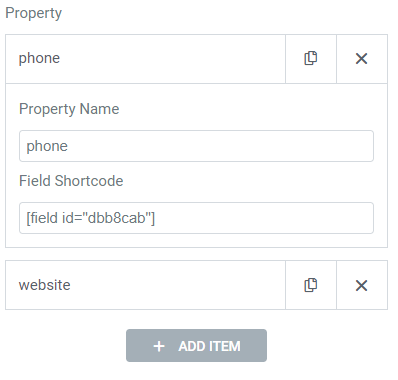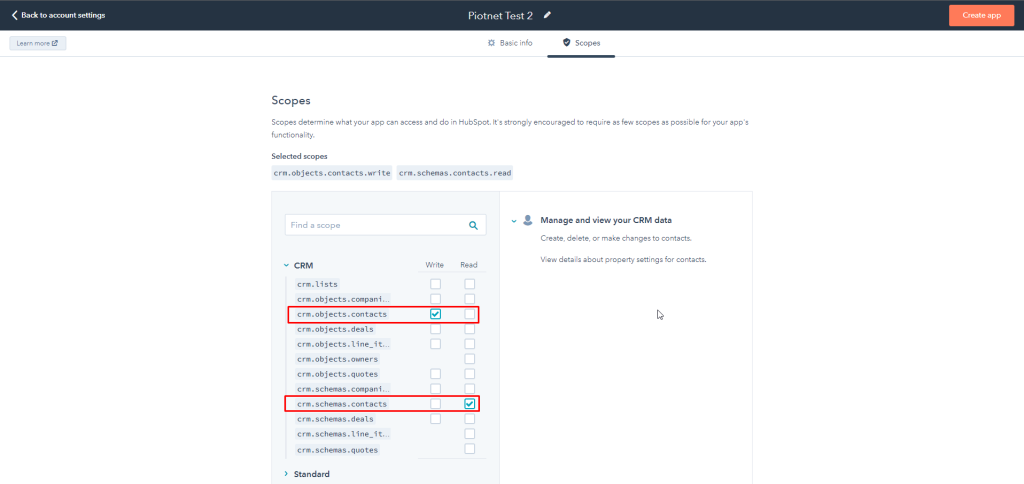Hubspot Integration
We integrated with Hubspot by Access Token. You can use this feature to create the new contact on Hubspot. To use the feature, please follow steps below:
Step by step to set up Hubspot Integration
Connect Hubspot Access Token vs Piotnet Forms
Login to your Hubspot account and go to Settings and create the Private Apps
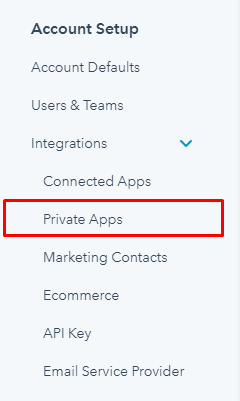
In Scope Tab, you have to check to Write for crm.objects.contacts and Read for crm.schemas.contacts. And click to Create app
A popup will be opened after you created an app with an Access Token. Copy it and go to the next step.

Add the Hubspot Access Token to setting page of Piotnet Forms
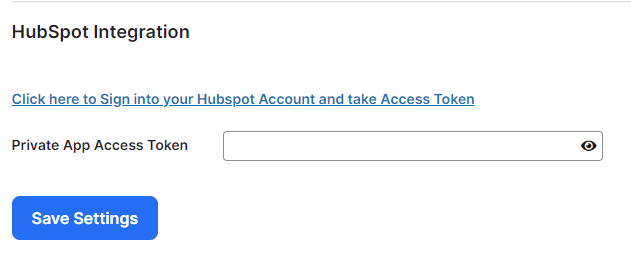
Config the Hubspot Action
Create your own form and click on “Submit Button” -> add “Hubspot action”
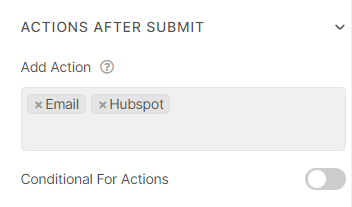
Scroll down to Hubspot action part -> configure the relevant parameters
Click to Get Group List and choose the group which you need to get the properties.
Fill the group key to Group Key input
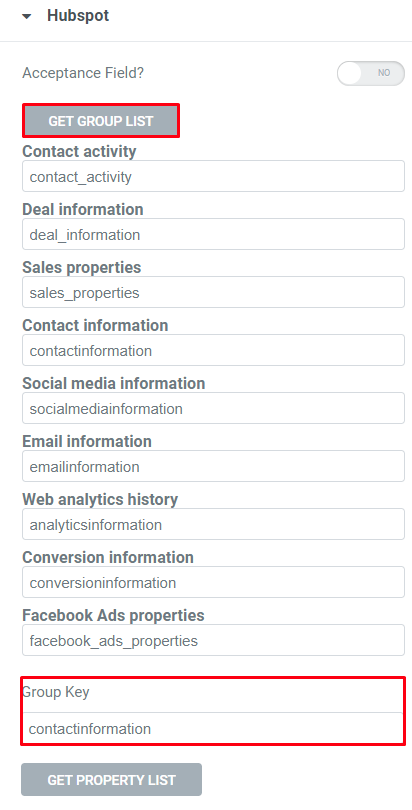
Next, click to “Get Property List” to get all properties of the group chosen above. Take the key in the inputs and fill them to the repeater item (Property Name) at the end of the Hubspot setting.
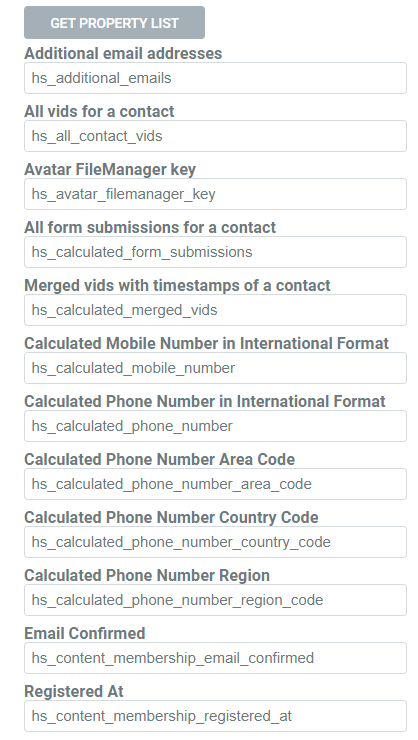
Map your form Field Shortcode (in the repeater of Hubspot setting).
A Property Name will correspond to a Field Shortcode.