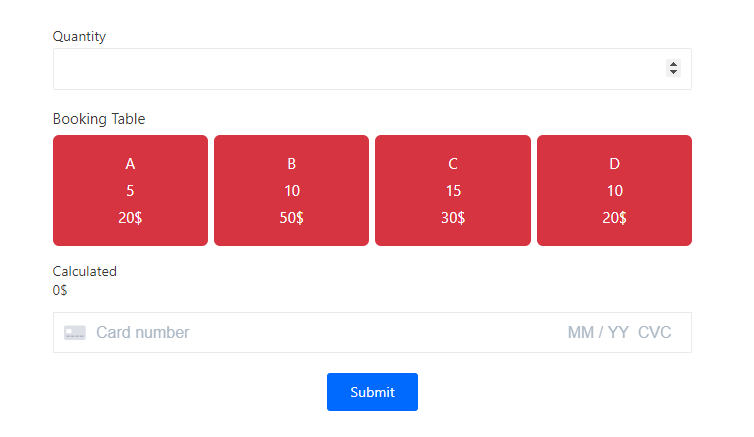Form Booking
The Booking Form has two date types: Date picker and Special date.
* With Date picker:
Step 1: Create a date field
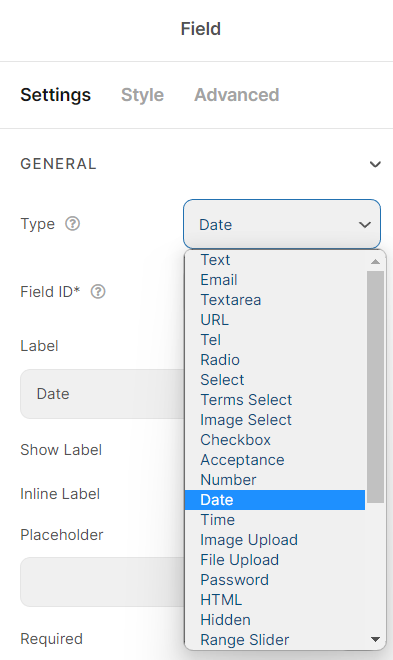
Step 2: Create a Quantity Field
Choose number type.
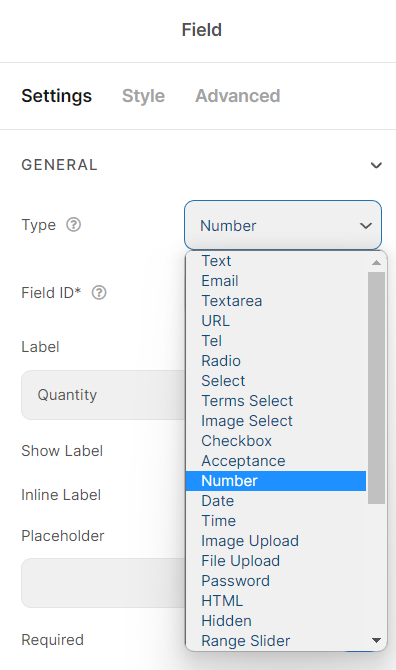
Step 3: Create a Booking table
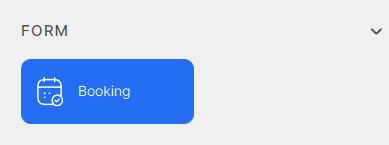
In Piotnet Forms Panel, find and pick a booking widget
Add Booking ID. (with Latin characters and no space)
Choose date type is the Date picker
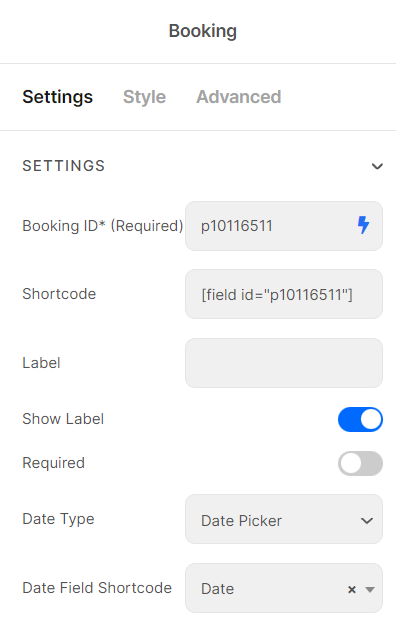
Add appropriate shortcodes of the Date field and the Quantity field.
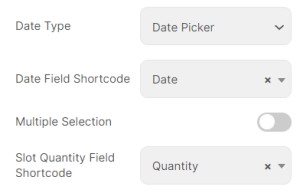
Add Items to the Slot List
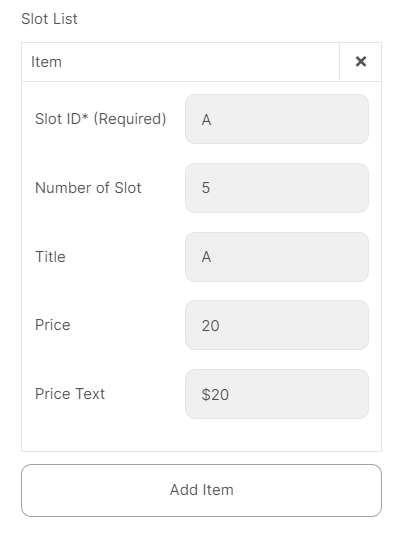
Step 4: Add a Calculated field
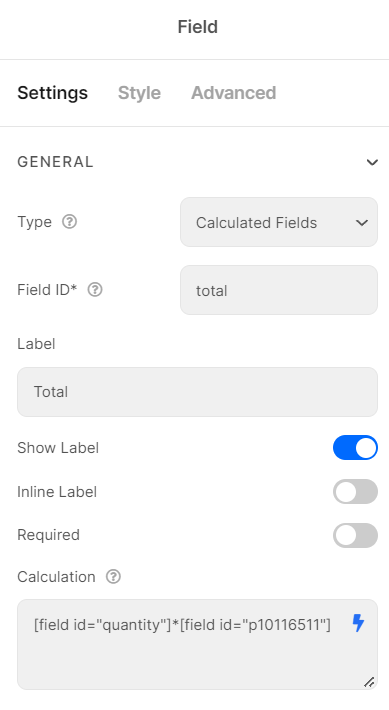
Step 5: Stripe payment field
Create and configure a Stripe Payment field
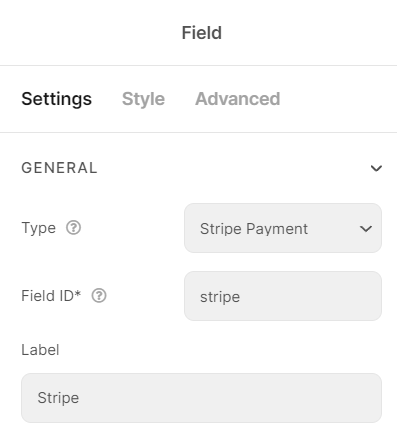
Step 6: Action After Submit
Pick a Submit Button and add Booking in the Action After Submit
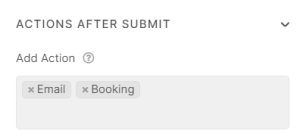
In Submit Button, scroll down to the Booking part and add the Booking shortcode.
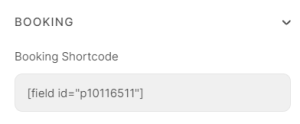
After that, you can embed this form anywhere by form shortcode.
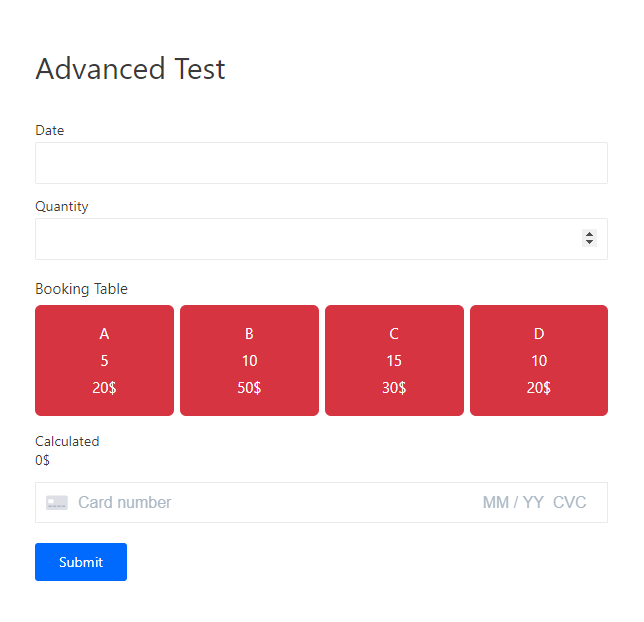
When users click on to Submit Button, the data will be stored in Form Booking.
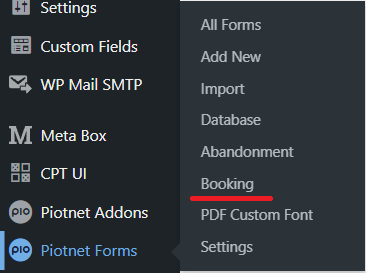

If any customer wants to cancel a booking, you can remove that booking in Form Booking Database.
* With Special date:
You just need to change the date type to Special date in the Booking field and choose the date which you want. You do not need to create the date field.
Skip to Step 2 above (Create the Quantity Field) in the Date picker type.
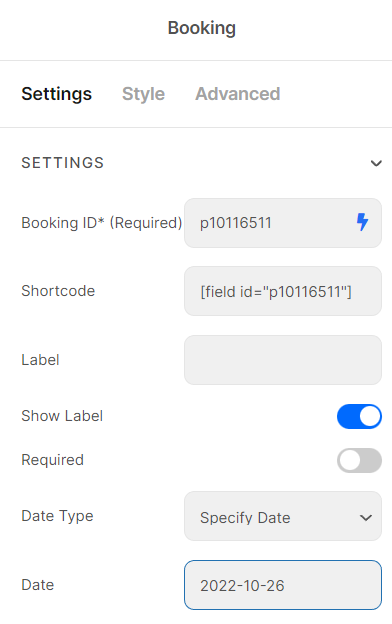
The result of this date type: